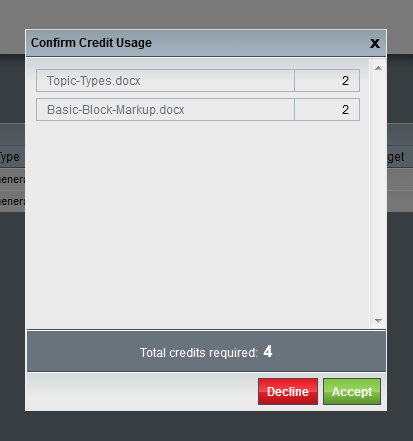Before working with a document, you must accept to use the required number of pre-paid credits for that document.
Once a document is uploaded, Migrate analyzes and discovers many things about it. This allows Migrate to determine the credit cost of the document. For more information on how credit works see credits. For more information about Migrate’s analysis of your documents see viewing Migrate’s analysis of a document.
Procedure #
-
- Go to the Documents page.
- Select the documents for which you would like to accept charges.
- Click Accept Charges.
- A dialog box containing summarizing the credits to be used is displayed.

- A dialog box containing summarizing the credits to be used is displayed.
- Review the information presented in the Confirm Credit Usage dialog.
- Press Accept to apply credits.
- Press Decline to back out.
Result #
- Credits have been deducted from your portal and the Credit Summary sidebar has been updated to reflect this.
- The credit cost for the selected documents now appears in black, rather than red.
- You may now work with these documents, assigning them rule sets and targets, viewing them in the rules editor, and converting and downloading the results.