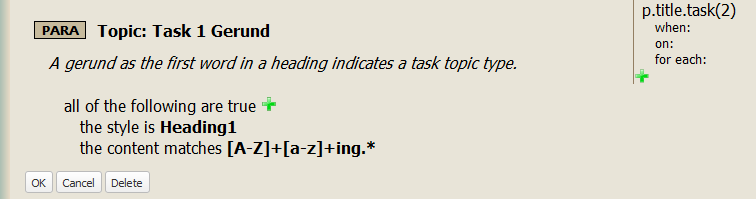Table of Contents
You use the displayed rules view to edit your rules.
Overview #
To edit a rule, enter edit mode by double-clicking anywhere on it in the displayed rules view. In edit mode, there are a few extra things that show up all for the purpose of allowing you to make changes to the various parts of the rule.
- a green plus symbol allows you to add a condition
- another green plus allows you to add an annotation
- fields for providing extra details for each annotation
- specify cases when the annotation applies with when
- specify to which element the annotation applies with on
- specify repeated applications of the annotion with for each
- OK and Cancel buttons
- a Delete button to delete the entire rule
- the left margin has been altered further indicate that the rule is in edit mode

In edit mode, you can change a rule’s:
- applicability (i.e. paragraph, span, etc.)
- name
- comment
- condition
- annotations
Simply double-click on whatever you want to change, and options will be displayed. You will notice that anything which you can edit will change to blue when your mouse hovers over it. When you are done, you can press the OK, Cancel to back out of the changes.