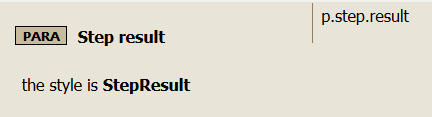Syntax #
p.step.result
Purpose #
The annotation p.step.result gives you information about the expected result of a step. This could indicate a screen or a progress indicator that appears.
Step results are useful to let the user know they are on track, but should not be used for every step because they quickly become repetitive.
This image shows you how to set a simple step result rule.
You will get output similar to the following as a result of this rule.
<steps>
<step>
<cmd>Click Start → Program Files → BirdsEye QuickTrace → Uninstall.</cmd>
<stepresult>
<p>
The InstallShield setup wizard starts and displays
a dialog offering three choices.
</p>
</stepresult>
</step>
<step>
<cmd>Click Remove.</cmd>
<stepresult>
<p>A message box asks you to confirm the
deletion of the QuickTrace files.</p>
</stepresult>
</step>
<step>
<cmd>Click OK.</cmd>
<stepresult>
<p>
The wizard displays a progress dialog as it
deletes the files, and then displays the
Maintenance Complete dialog when it has
finished removing QuickTrace.
</p>
</stepresult>
</step>
<step>
<cmd>Click Finish.</cmd>
<stepresult>
<p>The setup wizard exits.</p>
<p>You have finished removing the QuickTrace
software installation.</p>
</stepresult>
</step>
</steps>